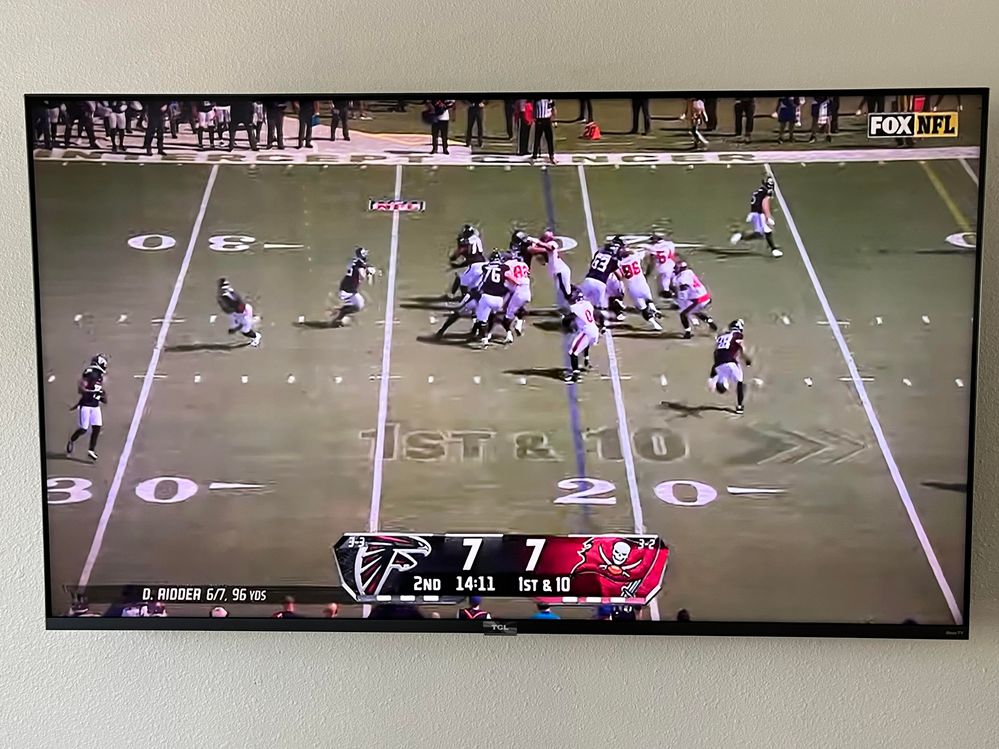Channels & viewing
- Roku Community
- :
- Streaming Players
- :
- Channels & viewing
- :
- YouTube TV appearance problem
- Subscribe to RSS Feed
- Mark Topic as New
- Mark Topic as Read
- Float this Topic for Current User
- Bookmark
- Subscribe
- Mute
- Printer Friendly Page
- Mark as New
- Bookmark
- Subscribe
- Mute
- Subscribe to RSS Feed
- Permalink
- Report Inappropriate Content
Over the last 4-6 wks when I’m in the YouTube TV menu, abive and below where I am scrolling is blurred and pixilated. This is seemingly the only channel it happens on and does not clear if I do a system reset. When this happens it seems somewhat slower in response, otherwise not a problem. My reason for questioning is my curiousity if others are also experiencing this and if it could be a sign of other problems to come.
Accepted Solutions
- Mark as New
- Bookmark
- Subscribe
- Mute
- Subscribe to RSS Feed
- Permalink
- Report Inappropriate Content
Thank you thank you
I tried the same adjustments and it worked
problem is I do not want 720p - I want 4K
- Mark as New
- Bookmark
- Subscribe
- Mute
- Subscribe to RSS Feed
- Permalink
- Report Inappropriate Content
Re: YouTube TV appearance problem
Hi @Fishface,
Thanks for reaching out to us here in the Roku Community!
Have you tried removing YouTube TV and then reinstalling it? In some cases, that resolves the issue. Make sure you restart your Roku device before adding the channel back in to ensure the process is successful. Here are the steps you can follow:
- Remove the channel: Highlight the channel tile on your home screen and press the Star button to open the options menu. Select Remove channel and confirm.
- Note: If you remove a subscription channel billed to your Roku account, you must cancel the subscription before seeing the Remove Channel option. For help identifying this type of subscription channel, read the detailed article about removing a channel.
- Restart your Roku device: If reaching the power cord to unplug your Roku device is inconvenient, you can restart the device from the settings menu. Go to Settings > System > Power > System Restart > Restart. (If you do not see a Power submenu, skip to the next step).
- Reinstall the channel: After your Roku device restarts, visit the Roku Channel Store and add the channel again.
- Note: If you add a subscription channel billed to your Roku account, you must re-subscribe.
Please let us know if there's any difference after.
All the best,
Chel
Roku Community Moderator
- Mark as New
- Bookmark
- Subscribe
- Mute
- Subscribe to RSS Feed
- Permalink
- Report Inappropriate Content
Re: YouTube TV appearance problem
Having exact same issue
did all suggestions
none worked
help needed
- Mark as New
- Bookmark
- Subscribe
- Mute
- Subscribe to RSS Feed
- Permalink
- Report Inappropriate Content
Re: YouTube TV appearance problem
Hi @Kdaz,
Thanks for letting us know.
As per what the previous moderator provided, have you tried performing a channel reboot by removing, restarting, and adding the channel? Also, during playback on YouTube TV, please click on the star button on your remote for additional picture settings provided by the app. You can also manage the display by going to the settings and choosing your resolution.
Please let us know what you find out.
Sincerely,
Janaddee
Roku Community Moderator
- Mark as New
- Bookmark
- Subscribe
- Mute
- Subscribe to RSS Feed
- Permalink
- Report Inappropriate Content
Re: YouTube TV appearance problem
I'm having the same issue but really only noticeable on sporting events, particularly NFL and NCAA football games. I also posted this today but I plugged in a Google chromecast into my Roku tv and the resolution on the Youtube.TV app, on Chromecast, is much better. Makes me wondering if Google is throttling non-google streamers. I also have Google fiber so internet speed is not an issue.
- Mark as New
- Bookmark
- Subscribe
- Mute
- Subscribe to RSS Feed
- Permalink
- Report Inappropriate Content
Re: YouTube TV appearance problem
Hi @at0micpunks,
Thank you for keeping us posted on this issue!
We will be more than happy to take a closer look into this issue that you're having with the YouTube channel, but we will need to gather more information. Can you please provide the following information below?
- Could you send us a photo of your running problem?
- What troubleshooting steps have you taken so far?
With detailed information, we will be able to assist you further.
Thanks,
John
Roku Community Moderator
- Mark as New
- Bookmark
- Subscribe
- Mute
- Subscribe to RSS Feed
- Permalink
- Report Inappropriate Content
Re: YouTube TV appearance problem
It seems to come in and out of clarity and it's happening on other TVs in the house as well. I've tried changing the resolution on the TV, removing the app, restarting the TV using the settings/power/restart and have rebooted my Google Fiber connection although I don't seem to have any issues with resolution on other apps or even programs within Youtube.tv. It just seems to impact sports as far as I can tell.
- Mark as New
- Bookmark
- Subscribe
- Mute
- Subscribe to RSS Feed
- Permalink
- Report Inappropriate Content
Re: YouTube TV appearance problem
Same problem. Removed the app and reinstalled YouTubeTV and saw no difference. Finally I did a factory reset on the whole Roku and reinstalled all apps including YouTubeTV and still experienced the same pixelation problem when browsing the menu.
Does anyone at Roku actually read these forums?
- Mark as New
- Bookmark
- Subscribe
- Mute
- Subscribe to RSS Feed
- Permalink
- Report Inappropriate Content
Re: YouTube TV appearance problem
Hello @Truk81,
A warm welcome from the Roku Community!
We appreciate you reaching out to us. We're pleased to assist.
- Does the issue occur on only this channel, multiple channels, or all channels?
- A specific movie or TV show (season and episode) where the issue occurs.
- Have you clicked on the star button during playback to check for additional picture settings besides adjusting the display resolution through the Roku settings?
Please keep us updated so we can continue helping.
Regards,
Janadee
Roku Community Moderator
- Mark as New
- Bookmark
- Subscribe
- Mute
- Subscribe to RSS Feed
- Permalink
- Report Inappropriate Content
Re: YouTube TV appearance problem
I’ve had same issues with pixelated problem on YouTube “Home” screen when scrolling down. Tried all suggestions above as well.
Roku streambar
amazon fire tv 55 inch
-
Adding or Removing Channels
48 -
Android
2 -
Audio
21 -
Audio quality
10 -
Audio settings
2 -
Authentication issue
10 -
Buffering
1 -
Channel content question
71 -
Channel crash
82 -
Channel feature-functionality
132 -
Channel login
41 -
Channel subscription
89 -
Channel unavailable
100 -
Channels
5 -
Choppy video
5 -
Compatibility
2 -
Connection issue
2 -
Content issue
103 -
Display settings
1 -
Dolby Vision
2 -
Error code
31 -
Features
4 -
Free-trial
5 -
General channel question
65 -
General Playback Issue
1 -
General Question
6 -
General setup question
5 -
HDCP error
1 -
HDR
1 -
Help
5 -
iOS
1 -
No video
3 -
OS Update
1 -
Other accessory issue
1 -
Photos+
1 -
Play on Roku
1 -
Playback
84 -
Playback issue
1 -
Promotion
6 -
Reboot
1 -
Roku Smart Soundbar
1 -
Roku TV Support
10 -
Settings
1 -
Support
6 -
The Roku Channel on mobile
3 -
Video
40 -
Video quality
2 -
Video settings
1 -
Wireless
2
- « Previous
- Next »